Sandbox
Explore Datable in the Sandbox
Datable’s sandbox is a read-only environment designed to help you explore how pipelines work. It includes two fully configured pipelines that simulate real-time data and showcase Datable’s transformation, routing, and masking features.
You won’t be able to create or modify pipelines here, but you can explore how they function in practice.
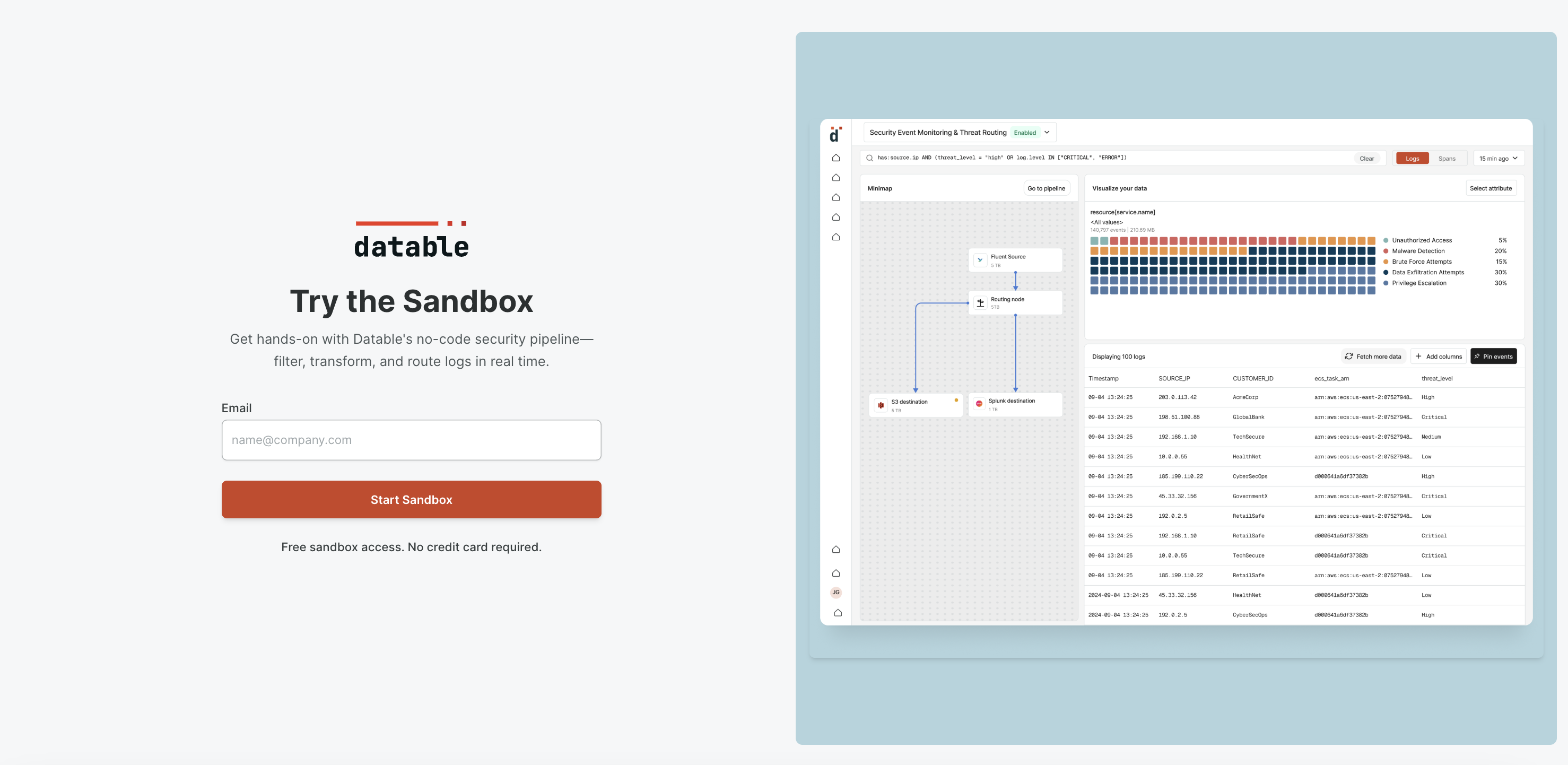
What You'll See
- Prebuilt pipelines with real-time sample data
- Side-by-side views of incoming and transformed data
- Transformation steps including masking, sampling, lookups, and enrichment
- Data routing across multiple destinations
- How logs, spans, and OCSF data types are handled
No Setup Required
The sandbox includes two pipelines:
- Web Portal – Monitors production traffic and filters security events
- Medical Records – Processes Windows Event Logs with authorization filtering and enrichment
Step 1: Open a Pipeline
From the Pipelines screen, select:
- Web Portal – Includes attribute extraction, regex matching, and IP enrichment
- Medical Records – Includes deduplication, masking, lookups, and alert routing
Each pipeline is live and simulating real telemetry data.
Step 2: Inspect the Flow
Each pipeline consists of:
- A Source node simulating OpenTelemetry logs or spans
- One or more Transformation nodes with steps like Drop, Mask, Regex, Lookup, and Code
- Optional Routing logic that splits traffic based on conditions
- Destination nodes delivering output to services like S3, Slack, PagerDuty, and New Relic
Click on any node to view its configuration and logic.
Step 3: Preview the Output
- Open the Output Panel at the bottom of the screen
- Use the Live tab to view data flowing through the pipeline in real time
- Switch to the Simulate tab to explore how transformation steps affect sample data
- Toggle between Logs, Spans, and OCSF to view each data type
Simulate mode shows a side-by-side comparison of raw and transformed events.
Example Use Cases
Web Portal Pipeline
- Filters non-production traffic
- Extracts fields from log bodies
- Enriches IP addresses with location data
- Sends alerts to monitoring and messaging tools
Medical Records Pipeline
- Deduplicates repeated log events
- Applies lookup-based enrichment
- Masks sensitive fields such as usernames and access levels
- Routes high-risk events to the security team